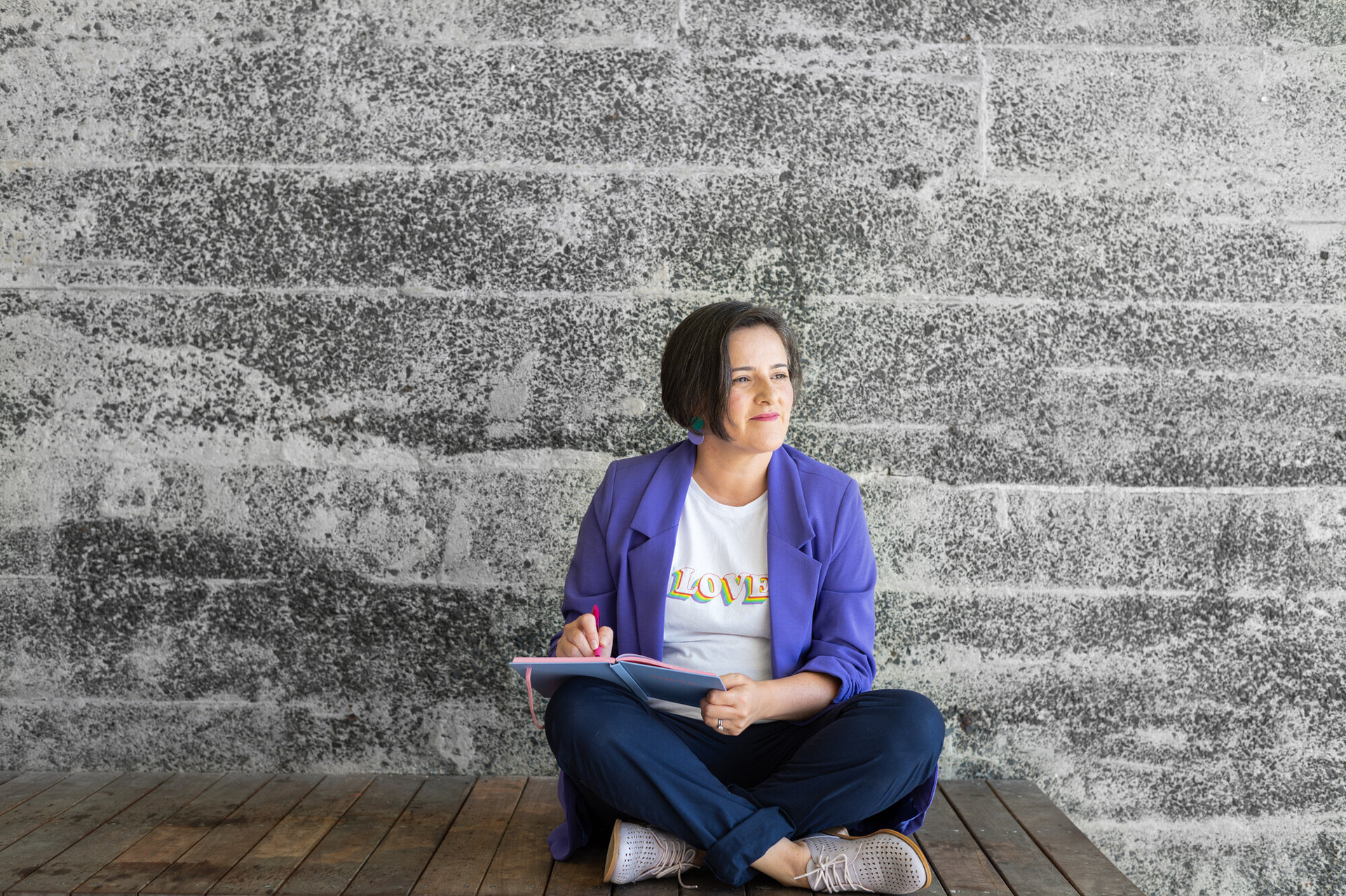Yay! You're planning a well-deserved break.
Are your to-do list keeps getting in the way?
I feel you! Taking time off during the holidays can feel like a luxury, especially when you're juggling client appointments and business tasks. I'm here to make things a little easier for you. In this blog post, you'll walk through the simple steps to add holiday hours to your Google Business and Facebook pages, so you can enjoy your break without worrying about leaving your clients in the dark.
Google Business Page Hours
Log in to your Google My Business account.
Navigate to the "Info" tab.
Scroll down to the "Special hours" section and click on "Add special hours."
Select the dates for which you'll have special hours, such as holidays or planned closures.
Enter your holiday hours for each selected date.
Save your changes, and voilà! Your clients will now see your updated holiday hours when they search for your business on Google.
Facebook Page Hours
Now, let's ensure your Facebook followers are in the know about your holiday schedule.
Log in to your Facebook Business Page.
Click on "Settings" located at the top-right corner of your page.
Select "Page Info" from the menu on the left.
Scroll down to the "Hours" section and click on the pencil icon to edit.
Toggle on the "Special Hours" option.
Enter your holiday hours for each applicable date.
Click "Save Changes" to update your page with the holiday hours.
By taking a few minutes to update your Google Business and Facebook pages with your holiday hours, you're not only ensuring that your clients are well-informed but also giving yourself the gift of peace of mind during the holiday season.
Remember, your well-being matters too, and carving out time for rest and relaxation is essential for maintaining a healthy work-life balance. So, go ahead, enjoy your time-off, knowing that your clients are informed and your business is in good hands.